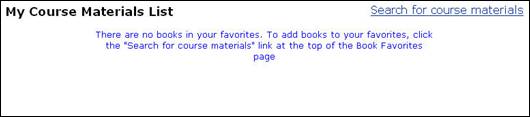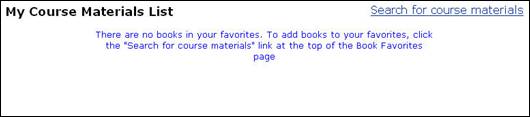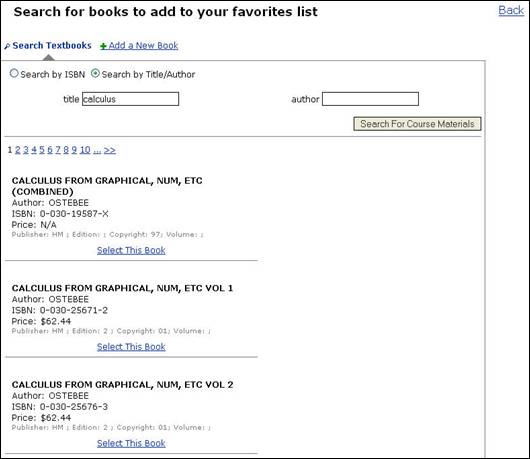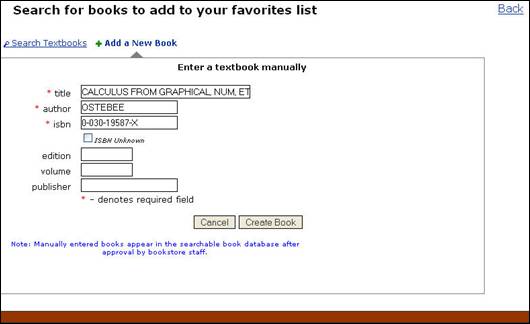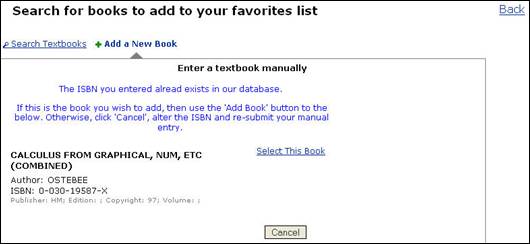Book Favorites
Book Favorites is a new feature in Textbook Requisitions that allows you to easily add your favorite titles to requisitions. You can search for and set books in your favorites at any time and then access those favorites when you’re creating requisitions.
To create book favorites:
- Log into the Textbook Requisition system.
- Click the Book Favorites tab.
- Click the Search for Course Materials link (Fig. 1).
Figure 1: Search for Course Materials Link
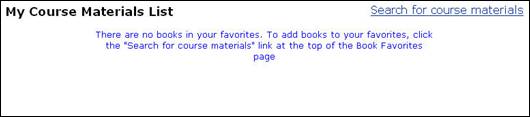
- You have two options here. You can search for a book by ISBN or author/title, or you can manually create a new book.
NOTE: This query searches the bookstore’s WebPRISM database and the NBC Buyer’s Guide.
To search for a book by ISBN or author/title:
- Use the radio buttons to set your search for ISBN or author/title.
- Enter an ISBN or author/title keyword.
- Click the Search for Course Materials button.
- The search results will display. To select a particular title, click the Select This Book link (Fig.
2).
Figure 2: Search Results
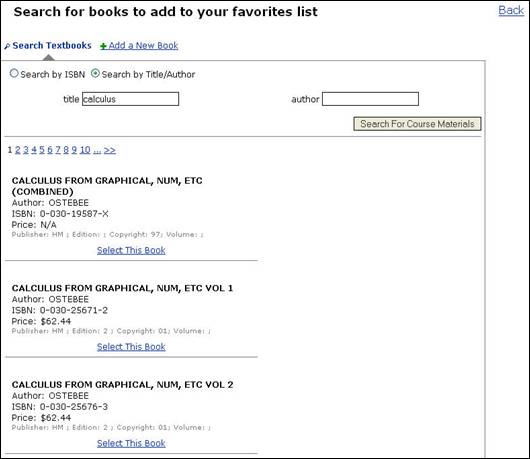
- A message will display beneath the title in the search results to note that it has been added to your favorites. Continue searching and selecting books until you are finished adding titles to your favorites.
To manually create a new book to add to your favorites:
- Click the Add a New Book link (Fig. 2).
- Fill in the fields to add a textbook manually. You must enter at least the title, author, and ISBN (unless you check the “ISBN unknown” box) (Fig.
3).
Figure 3: Enter a Textbook Manually
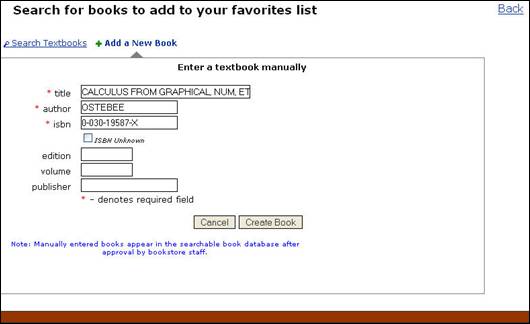
- Click the Create Book button.
- A message will display letting you know the book has been added to your favorites. If you entered an ISBN that already exists in the book database, though, you’ll get a message asking you to select the existing book record or cancel (Fig.
4).
Figure 4: ISBN Warning
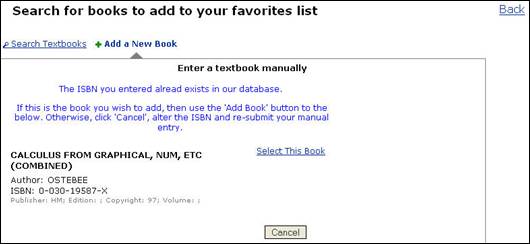
NOTE: It is recommended that you manually add a book ONLY after you have searched for the book and determined that it does not currently exist in the database.