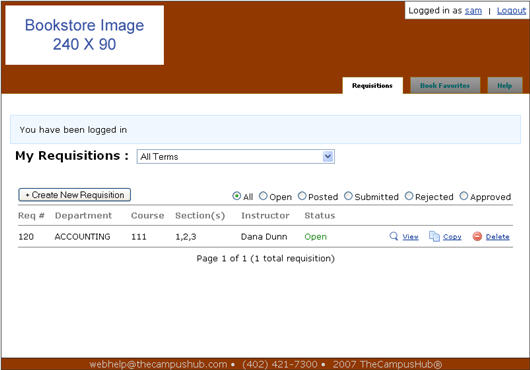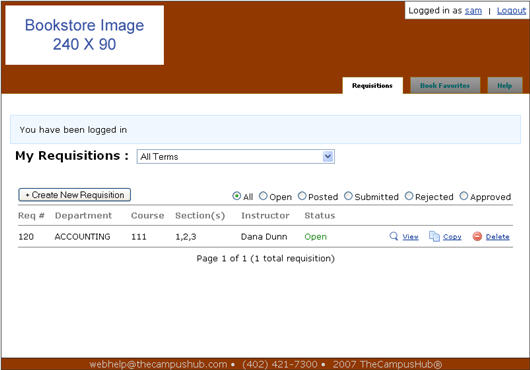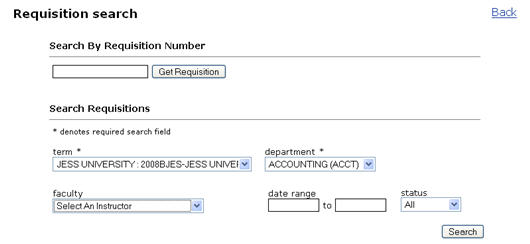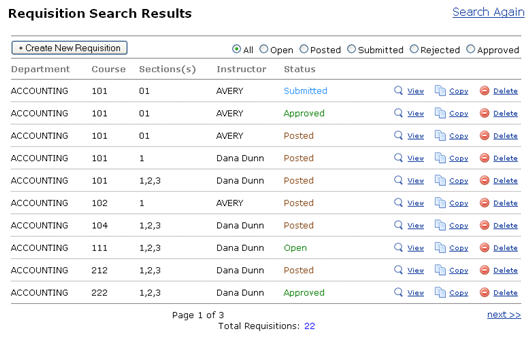Copy a Requisition
You may want to copy an existing requisition to use as a base for a new requisition. Depending on your user account settings, you may only be able to copy requisitions you created personally.
To copy a requisition you created:
- Log into the Textbook Requisition system.
-
All requisitions that have been created using your specific user account will appear on your Textbook Requisitions home page. Click the Copy link next to the requisition you wish to copy (Fig.
1).
Figure 1: Home Page with Requisitions
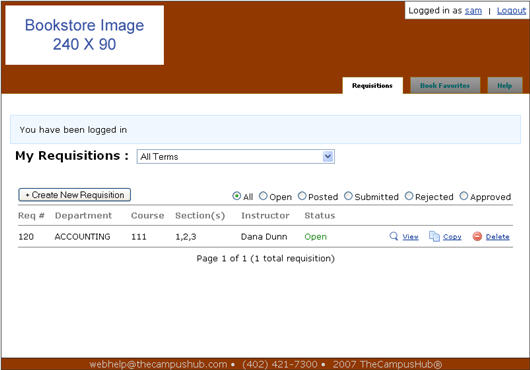
- Click OK at the “Are you sure you want to copy this requisition?” prompt.
- A new requisition will open with the term, department, course, and estimated enrollment of the copied requisition pre-set. Continue creating the requisition as outlined in the Create a New Requisition instructions.
To copy a requisition created by another user:
- Log into the Textbook Requisition system.
- Click the Search Requisitions tab.
- Enter your search parameters (Fig. 2).
Figure 2: Search Parameters
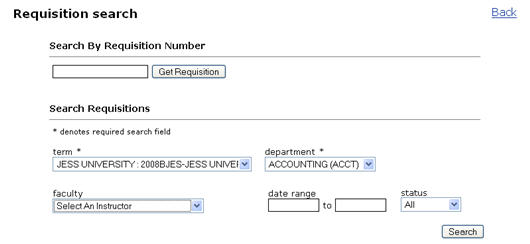
- The search results will display (Fig. 3).
Figure 3: Search Results
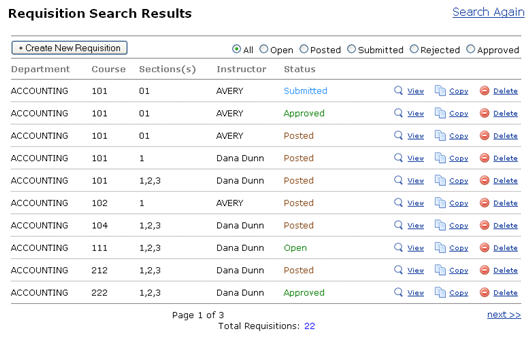
- Click the Copy link next to the requisition you wish to copy (Fig. 3).
- Click OK at the “Are you sure you want to copy this requisition?” prompt.
- A new requisition will open with the term, department, course, and estimated enrollment of the copied requisition pre-set. Continue creating the requisition as outlined in the Create a New Requisition instructions.