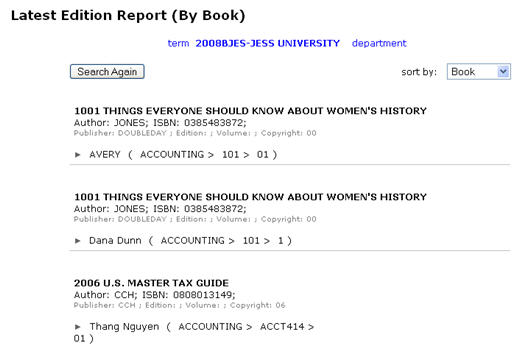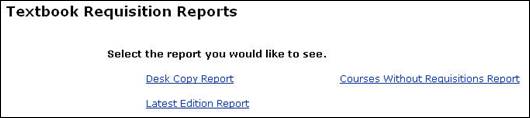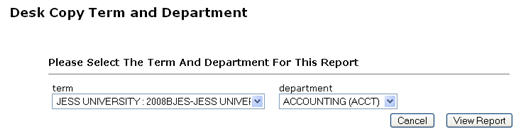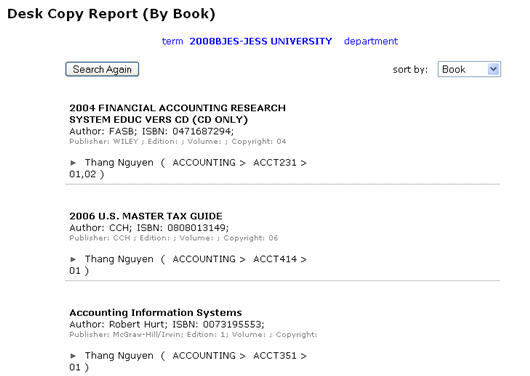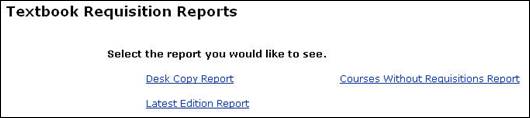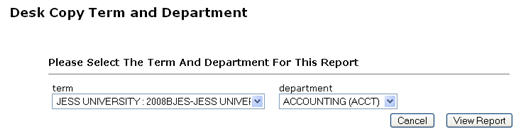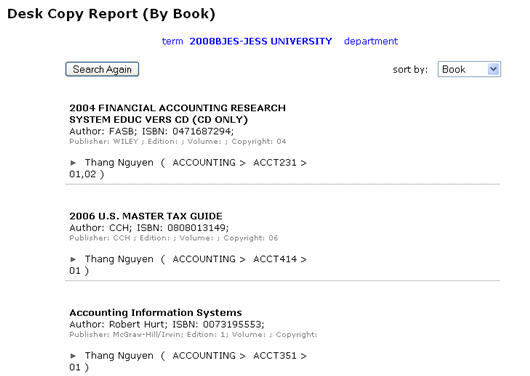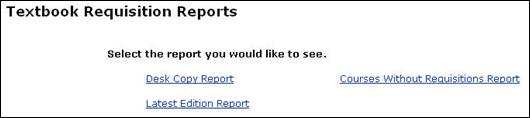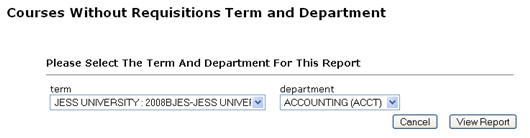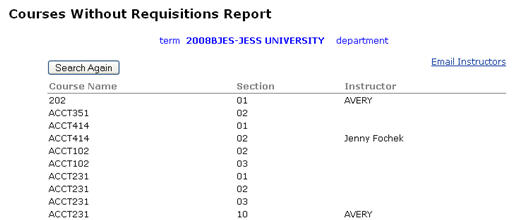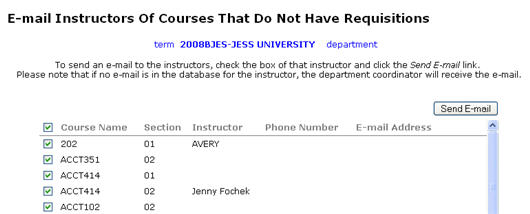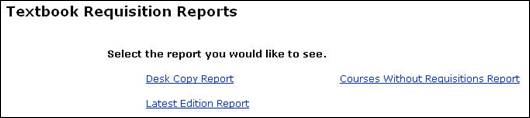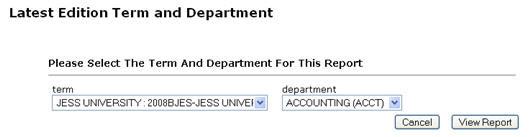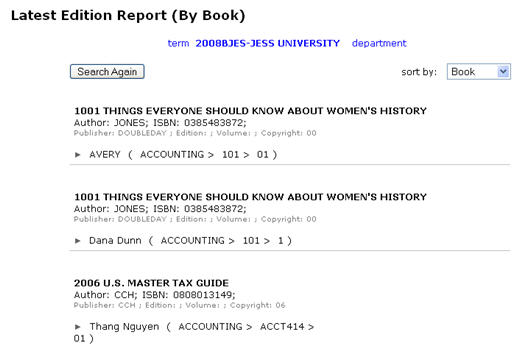Textbook Requisition Reports
Reports available in the Textbook Requisition system can be accessed via the Reports tab. There are three types of reports available: Desk Copy, Courses without Requisitions, and Latest Edition. Faculty and coordinators may only see data linked to their assigned departments.
To run a Desk Copy report:
- Log into the Textbook Requisition system.
- Click the Reports tab.
- Click the Desk Copy Report link (Fig. 1).
Figure 1: Desk Copy Report Link
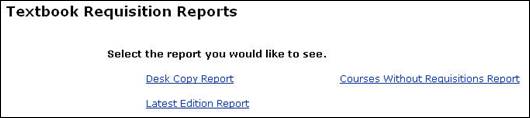
- Choose a term and department to search (Fig. 2).
Figure 2: Desk Copy Search Options
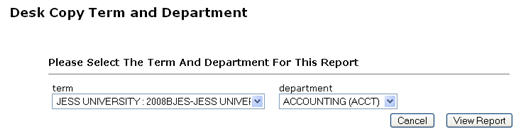
- Click the View Report button. The report data will display (Fig. 3). The data can be sorted by book, instructor, publisher, or author.
Figure 3: Desk Copy Report
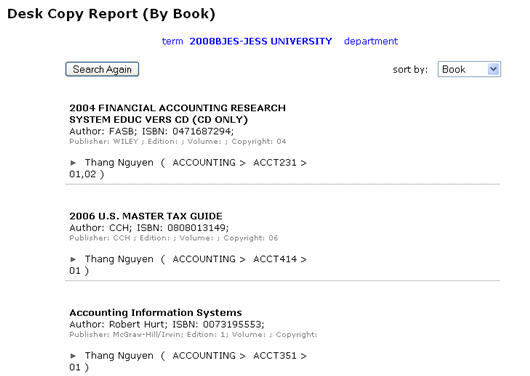
To run a Courses without Requisitions report:
- Log into the Textbook Requisition system.
- Click the Reports tab.
- Click the Courses without Requisitions Report link (Fig. 4).
Figure 4: Courses with Requisitions Report Link
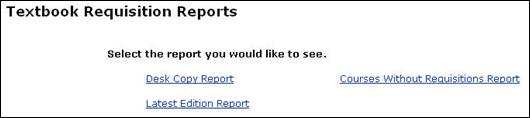
- Choose a term and department to search (Fig. 5).
Figure 5: Courses without Requisitions Search Options
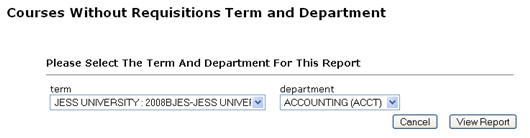
- Click the View Report button. The report data will display (Fig. 6).
Figure 6: Courses without Requisitions Report
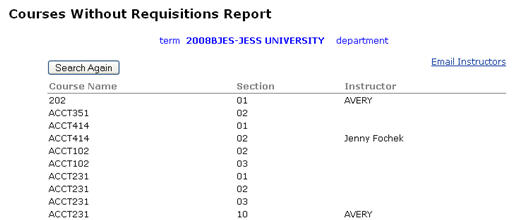
-
If you want to send an e-mail to the instructor(s) associated with the courses that do not have requisitions, click the E-mail Instructors link (Fig.
6).
-
Check the checkbox(es) associated with the instructor(s) you wish to contact (Fig.
7).
Figure 7: E-mail Instructors
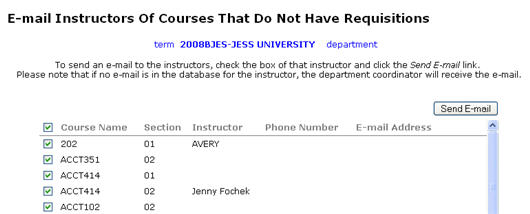
- Click the Send E-mail button. An automated e-mail will be sent to the instructor(s) stating that a course assigned to them doesn’t have a requisition.
To run a Latest Edition report:
- Log into the Textbook Requisition system.
- Click the Reports tab.
- Click the Latest Edition Report link (Fig. 8).
Figure 8: Latest Edition Report Link
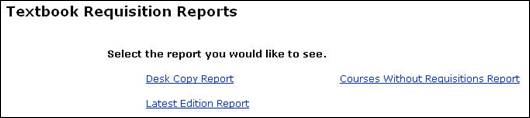
- Choose a term and department to search (Fig. 9).
Figure 9: Latest Edition Search Options
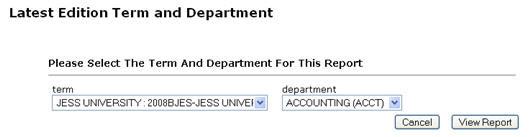
- Click the View Report button. The report data will display (Fig. 10). The data can be sorted by book, instructor, publisher, or author.
Figure 10: Latest Edition Report